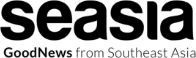Unlocking the Power of VCSA: A Comprehensive Guide

Exploring the realm of VCSA, this guide delves into the intricacies of this vital tool, shedding light on its definition, purpose, and key components. By the end, readers will have a deeper understanding of VCSA and its importance in the digital landscape.
Providing a step-by-step approach to installation, setup, management, high availability, disaster recovery, and security, this guide equips readers with the knowledge needed to harness the full potential of VCSA.
What is VCSA?
Virtual Center Server Appliance (VCSA) is a pre-configured virtual appliance that provides centralized management for VMware vSphere environments. It serves as a key component in managing virtualized infrastructure efficiently and securely.
Purpose of VCSA
VCSA is designed to simplify the deployment and management of vSphere environments by offering a comprehensive set of tools and features in a single package. It allows administrators to centrally manage virtual machines, storage, networking, and other resources from a unified interface.
Components of VCSA
- VCSA Manager: Provides a web-based interface for setting up and configuring the VCSA appliance.
- vCenter Server: The core component that allows for centralized management of multiple ESXi hosts and virtual machines.
- Inventory Service: Stores and manages information about virtual infrastructure objects for faster access and retrieval.
- vSphere Web Client: A graphical user interface for managing vSphere environments, allowing administrators to perform various tasks and configurations.
- vSphere Update Manager: Enables automated patch and upgrade management for ESXi hosts and virtual appliances.
Installation and Setup
When it comes to installing and setting up VCSA (vCenter Server Appliance), it is important to follow a proper step-by-step guide to ensure a smooth and successful deployment. Let's dive into the prerequisites, installation process, and best practices for configuring VCSA.
Prerequisites for Setting up VCSA
Before proceeding with the installation of VCSA, make sure you have the following prerequisites in place:
- Ensure that your hardware meets the minimum requirements specified by VMware.
- Download the VCSA ISO file from the VMware website.
- Have a DNS server configured with forward and reverse DNS lookup for the VCSA appliance.
- Set up a static IP address for the VCSA appliance.
- Make sure that your environment meets the networking requirements for VCSA deployment.
Best Practices for Configuring VCSA
Configuring VCSA properly is crucial for optimal performance and security. Here are some best practices to keep in mind:
- Configure a strong password for the VCSA administrator account to enhance security.
- Regularly update VCSA to the latest version to ensure that you have the latest security patches and feature enhancements.
- Enable SSH access to VCSA only when necessary and disable it when not in use to reduce the attack surface.
- Implement backup and disaster recovery strategies to protect your VCSA environment from data loss.
- Monitor the performance of VCSA regularly to identify any potential issues and ensure smooth operation.
Management and Administration
Managing and administering VCSA is crucial for maintaining the health and functionality of the virtualization environment. This involves overseeing various aspects of the VCSA deployment to ensure smooth operations.
Common Administrative Tasks
- Monitoring system performance and resource utilization to identify any bottlenecks or issues.
- Managing user access and permissions to control who can perform specific actions within the environment.
- Configuring and maintaining backups to protect critical data and configurations in case of failures.
- Applying software updates and patches to keep the VCSA system secure and up-to-date.
- Troubleshooting and resolving any issues that may arise during regular operations.
Management Options
- Web Client Interface: The web-based client interface provides a user-friendly dashboard for managing various aspects of VCSA, such as virtual machines, networking, and storage.
- Command Line Interface (CLI): For advanced users, the CLI offers more granular control over VCSA configurations and settings through command-line commands.
- Third-Party Management Tools: There are third-party tools available that integrate with VCSA to provide additional functionalities for monitoring, reporting, and automation.
High Availability and Disaster Recovery
High availability and disaster recovery are crucial aspects when it comes to managing VMware vCenter Server Appliance (VCSA)
Importance of High Availability for VCSA
High availability in VCSA is essential to minimize downtime and ensure continuous access to critical services and applications. By implementing high availability, you can enhance the reliability of your VCSA environment and improve overall system performance. This is especially important in environments where any interruption can have significant operational or financial implications.
Strategies for Implementing High Availability in VCSA
- Utilize vSphere High Availability (HA): vSphere HA provides automatic restart of virtual machines in the event of a host failure, ensuring high availability for your VCSA environment.
- Implement vSphere Distributed Resource Scheduler (DRS): DRS allows for load balancing and resource optimization across hosts, enhancing the availability and performance of your VCSA environment.
- Configure vSphere Fault Tolerance (FT): FT provides continuous availability for virtual machines by creating a secondary VM that mirrors the primary VM, ensuring seamless failover in case of a primary VM failure.
Disaster Recovery Solutions for VCSA
Disaster recovery solutions are essential to mitigate the impact of catastrophic events on your VCSA environment. By implementing robust disaster recovery strategies, you can ensure the timely recovery of critical services and data in the event of a disaster.
- Backup and Restore: Regularly backup your VCSA environment and test the restoration process to ensure data integrity and availability in case of a disaster.
- Replication: Implement data replication to ensure redundancy and availability of critical data across multiple locations, reducing the risk of data loss or unavailability.
- Site Recovery Manager (SRM): SRM automates the disaster recovery process by orchestrating failover and failback procedures, ensuring minimal downtime and data loss in case of a disaster.
Security
When it comes to securing VCSA (vCenter Server Appliance), there are several key considerations that need to be addressed in order to protect the integrity of your virtualized environment. Implementing best practices and performing regular security audits are essential to ensure the safety of your data and infrastructure.
Key Security Considerations for VCSA
- Enable strong password policies: Utilize complex passwords and enforce regular password changes to prevent unauthorized access.
- Implement role-based access control: Assign specific roles and permissions to users based on their job responsibilities to limit access to sensitive data.
- Enable firewall settings: Configure firewall rules to restrict network traffic and only allow communication from trusted sources.
- Encrypt sensitive data: Utilize encryption methods to protect data both at rest and in transit to prevent data breaches.
- Regularly update and patch VCSA: Stay up to date with the latest security patches and updates to address vulnerabilities and protect against potential threats.
Best Practices for Securing VCSA
- Isolate VCSA on a secure network segment: Separate VCSA from other systems to minimize the risk of unauthorized access.
- Monitor and log VCSA activities: Keep track of user actions and system events to detect any suspicious behavior or security incidents.
- Implement multi-factor authentication: Enhance security by requiring multiple forms of verification for user authentication.
- Regularly backup VCSA data: Create backups of VCSA configuration and data to ensure quick recovery in case of a security breach or system failure.
Performing Security Audits on VCSA
Security audits are essential to evaluate the effectiveness of security measures in place and identify any potential vulnerabilities that need to be addressed.
- Conduct regular vulnerability assessments: Use security scanning tools to identify weaknesses in the VCSA environment and prioritize remediation efforts.
- Review audit logs: Analyze audit logs to track user activities, system changes, and potential security incidents for proactive monitoring.
- Engage in penetration testing: Simulate cyber attacks to test the resilience of VCSA security controls and identify areas for improvement.
Closing Summary
In conclusion, VCSA stands as a cornerstone in modern IT infrastructure, offering robust solutions for businesses seeking efficiency and security. By following the guidelines Artikeld in this comprehensive guide, users can navigate the complexities of VCSA with confidence and expertise.
Popular Questions
What is VCSA?
VCSA stands for vCenter Server Appliance, a pre-configured virtual appliance used for managing virtualized environments.
What are the prerequisites for setting up VCSA?
Prerequisites include a compatible host, sufficient resources, and network connectivity for VCSA installation.
Why is high availability important for VCSA?
High availability ensures continuous access to critical services, minimizing downtime and enhancing reliability.
What are the key security considerations for VCSA?
Key security considerations include securing network communication, managing user access, and applying regular security patches.
How to perform security audits on VCSA?
Security audits on VCSA involve reviewing logs, monitoring user activity, and implementing security policies to ensure compliance.