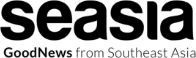Exploring the World of IIS Windows Server
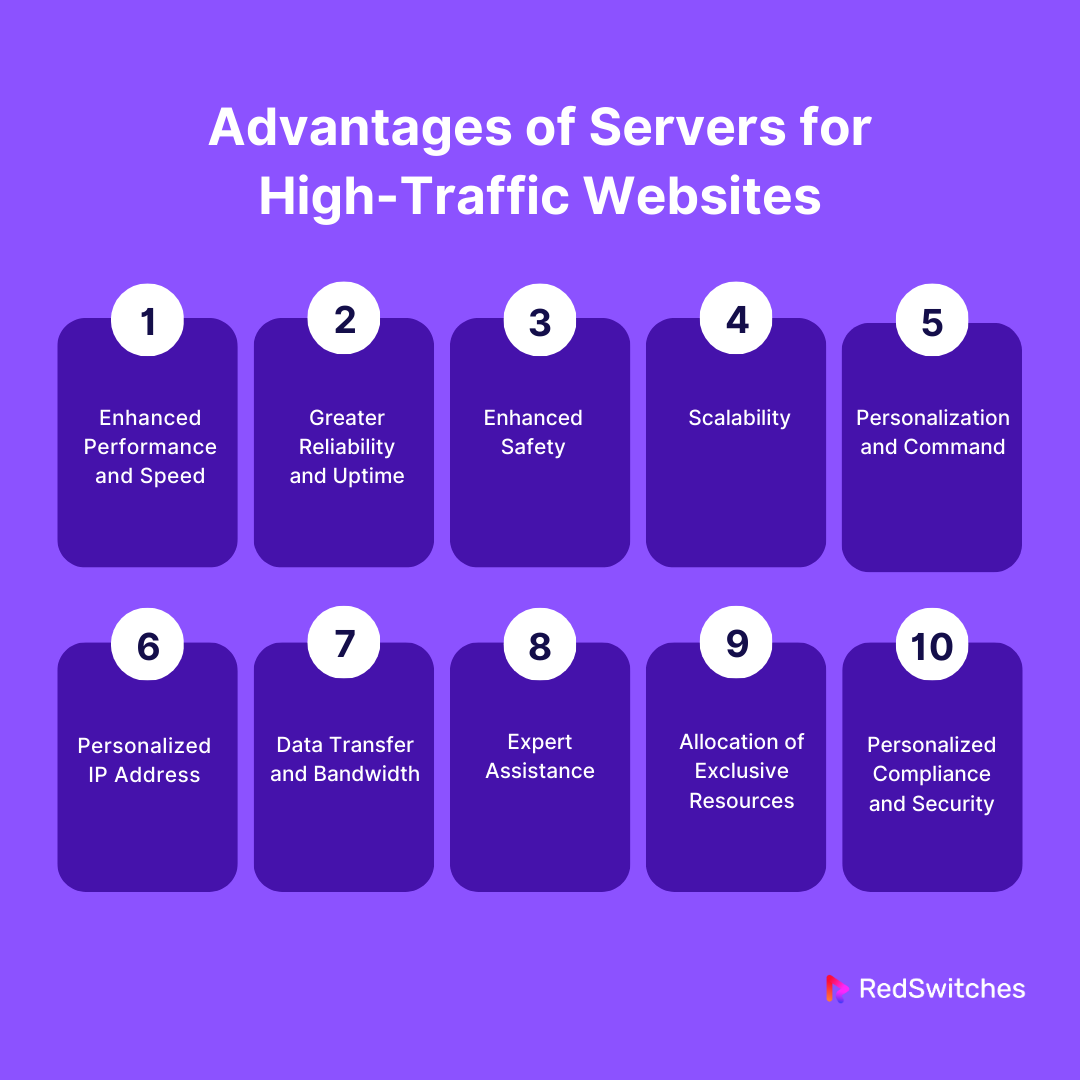
Dive into the realm of IIS Windows Server, a crucial component in the hosting of websites and web applications. From installation to management, this guide covers all aspects of IIS on Windows Server, unveiling its key features and functionalities.
What is IIS in the context of Windows Server?
IIS, or Internet Information Services, is a web server created by Microsoft for use with the Windows Server operating system. It plays a crucial role in hosting websites, web applications, and services on Windows Server, providing a platform for users to access these resources over the internet.
Role of IIS in Windows Server Environment
IIS serves as the primary web server software on Windows Server, allowing users to publish content on the web and manage various web-related tasks. It acts as a bridge between the server and client browsers, handling requests and responses efficiently to deliver web content seamlessly.
- Web Hosting:IIS enables hosting of websites and web applications, supporting various technologies like ASP.NET, PHP, and more.
- Scalability:IIS offers scalability options to handle increased web traffic and resource demands effectively.
- Security:IIS provides robust security features to protect web assets, including SSL encryption, authentication mechanisms, and access controls.
- Management Tools:IIS includes tools for monitoring, configuring, and managing web servers and applications conveniently.
Key Features and Capabilities of IIS on Windows Server
IIS on Windows Server offers a wide range of features and capabilities that make it a preferred choice for hosting web content. These include:
- Application Pooling:IIS allows the isolation of web applications into application pools for better resource management and reliability.
- URL Rewrite:Enables rewriting URLs for better search engine optimization and user-friendly URLs.
- FTP Server:IIS includes an FTP server for easy file transfer and management.
- Web Server Modules:Extensible modules enhance the functionality of IIS, providing additional features as needed.
Common Uses of IIS on Windows Server
IIS on Windows Server is commonly used in various scenarios, such as:
- Hosting Business Websites:Many organizations use IIS to host their business websites and web applications securely.
- Web Services:IIS is often utilized to host web services that communicate between different applications over the internet.
- Intranet Portals:Companies use IIS to create intranet portals for internal communication and resource sharing among employees.
Installation and configuration of IIS on Windows Server
Setting up Internet Information Services (IIS) on a Windows Server is a crucial step in establishing a web server environment. Below is a step-by-step guide on how to install and configure IIS effectively.
Installing IIS on Windows Server:
- Open the Server Manager on your Windows Server.
- Click on “Manage” and then select “Add Roles and Features.”
- Choose the “Web Server (IIS)” role to install.
- Select any additional features you want to include and complete the installation process.
Essential Configurations for IIS:
- Configure website bindings to specify IP addresses and ports.
- Set up host headers to host multiple websites on the same IP address.
- Enable SSL to secure communications with HTTPS.
- Adjust connection timeouts and request filtering settings for optimal performance.
Securing and Optimizing IIS on Windows Server:
- Regularly update IIS and Windows Server to patch security vulnerabilities.
- Implement strong password policies and restrict access to sensitive directories.
- Utilize URL Rewrite module for URL manipulation and redirection.
- Monitor server performance and utilize tools like Performance Monitor for optimization.
Common Troubleshooting Tips for IIS:
- Check event logs for error messages and warnings.
- Verify IIS service status and restart if necessary.
- Review configuration files for any errors or misconfigurations.
- Test connectivity to the server from external sources to identify network issues.
Managing websites and applications with IIS on Windows Server
When it comes to managing websites and applications with IIS on Windows Server, there are several key aspects to consider. From creating and configuring websites to deploying web applications, managing SSL certificates, and implementing load balancing, IIS offers a range of features to ensure optimal performance and security.
Creating and Configuring Websites
To create and configure websites using IIS on Windows Server, you can follow these steps:
- Open the Internet Information Services (IIS) Manager.
- Under the “Connections” panel, right-click on “Sites” and select “Add Website”.
- Enter the site name, physical path, and host name bindings.
- Configure additional settings such as IP address, port, and SSL certificate.
- Click “OK” to create the website.
Deploying Web Applications
Deploying web applications on IIS within a Windows Server environment involves the following steps:
- Copy the application files to the appropriate directory on the server.
- Create a new application in IIS Manager and specify the application pool.
- Configure any necessary settings such as authentication and authorization.
- Test the application to ensure it is running correctly.
Managing SSL Certificates
To manage SSL certificates for websites hosted on IIS on Windows Server, you can follow these steps:
- Obtain an SSL certificate from a trusted certificate authority.
- Import the certificate into the server’s certificate store.
- Bind the certificate to the website in IIS Manager.
- Configure the website to use HTTPS for secure communication.
Load Balancing and Scaling Web Applications
Load balancing and scaling web applications with IIS on Windows Server can help distribute incoming traffic and ensure high availability. Here are some key considerations:
- Configure a load balancer to distribute traffic across multiple servers running IIS.
- Implement application scaling strategies to handle increased load and ensure performance.
- Monitor server resources and traffic patterns to optimize load balancing configurations.
- Utilize features like Application Request Routing (ARR) to manage traffic efficiently.
Advanced features and functionalities of IIS on Windows Server
IIS on Windows Server offers a range of advanced features and functionalities that enhance its performance and flexibility for hosting websites and applications.
Role of Modules in extending the functionality of IIS on Windows Server
Modules play a crucial role in extending the functionality of IIS on Windows Server. These modules can be added or removed to customize and enhance the features of IIS based on specific requirements. They allow users to add functionalities such as URL rewriting, compression, caching, and security features to their websites and applications.
Setting up and managing FTP services using IIS on Windows Server
Setting up and managing FTP services using IIS on Windows Server is essential for transferring files securely over the internet. With IIS, users can easily configure FTP sites, set permissions, and manage users for secure file transfer operations. This feature is particularly useful for web developers and administrators who need to transfer large files between servers.
Integration of IIS with other Microsoft services like Active Directory
IIS can be seamlessly integrated with other Microsoft services like Active Directory to streamline user authentication and authorization processes. By integrating IIS with Active Directory, organizations can centralize user management, enforce security policies, and ensure secure access to web applications and resources hosted on Windows Server.
Monitoring performance and analyzing logs in IIS on Windows Server
Monitoring performance and analyzing logs in IIS on Windows Server is crucial for maintaining the health and security of websites and applications. By monitoring key performance metrics such as CPU usage, memory consumption, requests per second, and error rates, administrators can identify potential issues and optimize the performance of their web servers.
Analyzing logs generated by IIS helps in troubleshooting errors, tracking user activity, and ensuring compliance with security policies.
Last Word
In conclusion, IIS Windows Server serves as a powerhouse for hosting websites and applications, offering a range of features for seamless operation. Whether it’s deployment, SSL certificate management, or performance monitoring, IIS on Windows Server proves to be a versatile tool for web hosting needs.
FAQ
What is the role of IIS in Windows Server?
IIS is a web server software created by Microsoft for use with Windows Server, allowing hosting of websites and web applications.
How do you install IIS on Windows Server?
You can install IIS on Windows Server through the Server Manager tool, following a step-by-step process provided by Microsoft.
What are common troubleshooting tips for IIS on Windows Server?
Common troubleshooting tips include checking for port conflicts, ensuring proper permissions, and monitoring server logs for errors.
How can you manage SSL certificates with IIS on Windows Server?
SSL certificates can be managed through the IIS Manager interface, where you can install, renew, and bind certificates to specific websites.
What are the advanced features of IIS on Windows Server?
Advanced features include modules for extending functionality, FTP service management, integration with Active Directory, and performance monitoring tools.